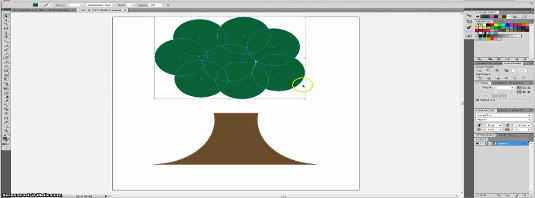
Adobe Illustrator Interview Questions and Answers
Top 10 Adobe Illustrator Interview Questions and Answers
Read here Adobe Illustrator most common and important interview questions and these questions and answers will help you for the new job test.
Q.1 What is Adobe illustrator?
Ans: Adobe illustrator is a program used often by graphic designers to create vector images.
Q.2 What are the latest version and features in Adobe Illustrator?
Ans: Latest version: Adobe Illustrator CC (2015.3)
Please refer here for the features
- Better collaboration with libraries
- Updated Libraries Panel
- Work more efficiently with Adobe Stock
- Fast export of assets and art boards
- Live Shapes and Transform panel updates
- Showcase your work with Adobe Portfolio
- Adobe Experience Design CC (Preview) integration
Q.3 Explain the Difference between Layer and Group?
Ans: Technically there is very less difference between a Layer and a Group. They both create a parent object that may contain one or more child objects. Groups are used to bundle artwork that you want to keep together when scaling or moving. While Layers are normally used for managing visibility and stacking order.
Q.4 Explain what is Scatter Graph Tool is used for?
Ans: A graph style that avails only points to show a group of data and the relationship of the variables to one another. It is useful for showing sets of information relating to individuals.
Q.5 What is Rasterize?
Ans: Rasterize is an Effect that transforms vector work into rasterized images. Often use to make artwork for import into another program.
Q.6. Useful plugins in illustrator?
- VectorScribe: It gives complete freedom for editing and customization without a ton of excess work.
- CADtools 5: With this plugin user can create special grids and draw isometric project even in 3D.
- Phantasm CS2: It allows you to change the curves, hue and saturation efficiently and effectively.
- Symmetry Works 4: It allows you to work on greeting cards, vectors, symbols and patterns to incorporate into your artwork.
Q.7 How to create a table in Adobe Illustrator
Ans: Following steps to create a table in Adobe Illustrator
- Run illustrator and open new window, now select any paper size and click on OK
- Create a shape with any dimension as you want a table from the tool pallet, for example, rectangle shape
- Now, select your rectangle form stage and go to Object menu, choose the path and then choose split into Grid
- Type the number in Column & Row as you wanted for table and set the number in Gutterbox as 0px. Now you have a table, and you can set any background colour, stroke colour.
Q.8 What is the main difference between Adobe illustrator and design?
Ans: The main difference between Adobe illustrator and design is that the illustrator is a vector design program while indesign is used for desktop publishing.
Q.9 How to create an artboard in Adobe Illustrator?
- To create an artboard in Adobe Illustrator you have to follow the steps like
- Create a custom artboard, choose the Artboard tool, and move it into the workspace to define the size, shape and location
- To use a preset Artboard, you have to double click on the Art-board tool, and then choose a preset in the Artboard option dialog box and click ok. Drag the Artboard to the position you want
- To copy an existing Artboard, choose the Artboard tool, then click the Artboard you have to duplicate and tap on the new Artboard button in the control panel, then tap on the button where you want to place the duplicated Artboard
- To duplicate an Artboard with the contents, choose the Artboard tool, click to choose the move/copy Artboard rectangle to accommodate the bleed
Q.10 What are the most important tools in Adobe Illustrator?
- Selection Tool: It is used to select entire objects or groups.
- Pen Tool: We can draw a path or shape with the help of this tool. To make a straight line or a curved line by clicking the Pen tool and it creates two anchor points.
- Shapes Tool: It is used to make shapes of a rectangle, circle, ellipse, triangle, polygon, and star. We can also draw a exact value of these shapes by clicking the mouse.
- Line Segment Tool: It is used to draw a perfect straight line in any direction, we drag the mouse. We can also draw an exact value of line by clicking the mouse.
- Type Tool: It is a very important tool. We can insert text indivisually, vertically or with the path into our designs.
- Gradient tool: It is used to apply, create, modify and multiple colors gradients. This tool gives colorful shading effect to our designs.
Please let us know whether this blog helped you to crack interview in illustrator.

